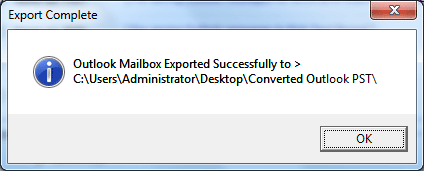Know How to Convert Outlook to HTML, RTF, VCF and Many Other Formats
Step 1
- Go to Start menu and click on Programs » Outlook Conversion » Outlook Conversion, Software will display the given screen:
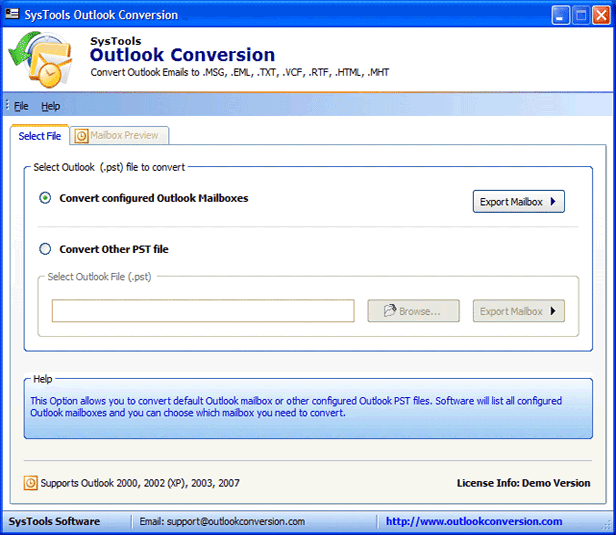
Step 2
Outlook PST Conversion software provides two distinct option to convert Outlook Mailbox to EML, VCF, RTF, TXT, MHT, HTML files as follows:
- Convert Configured Outlook Mailboxes
- Convert Other PST File
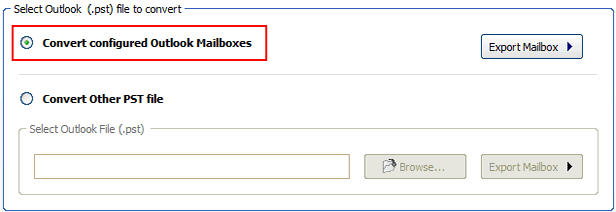
Step 3
- After selecting Convert Configured Outlook Mailbox Option click on Export Mailbox as shown in the given screen:
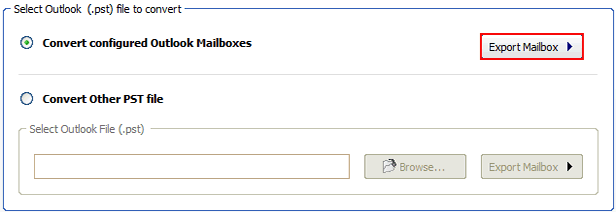
Step 4
- Now a new window opens at your screen
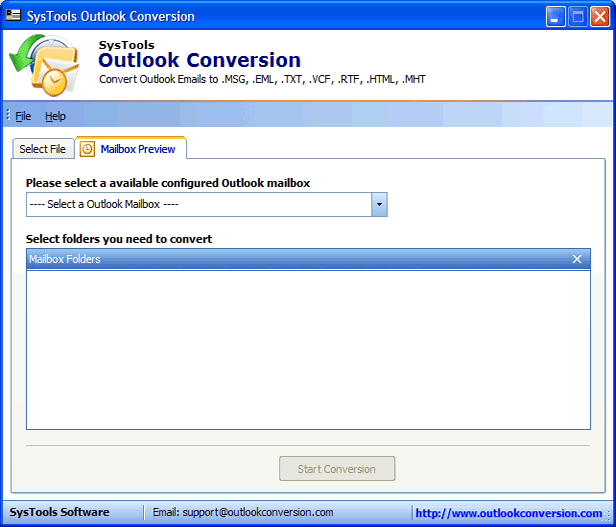
Step 5
- Now Select PST file that you need to convert in EML, MSG, VCF, RTF, MHT, HTML files from the present list of PST mailbox as displayed below:
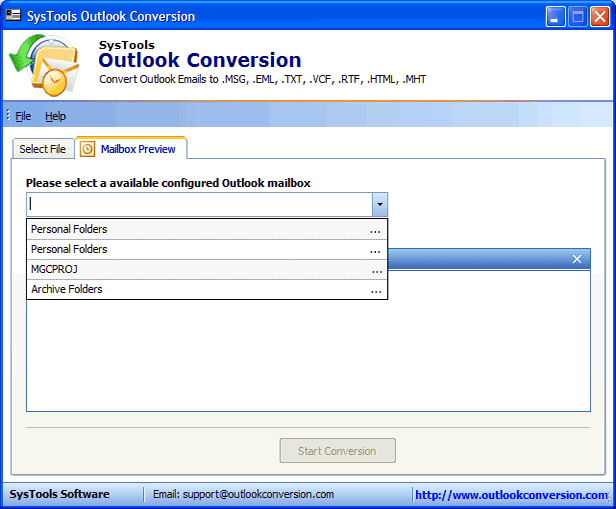
Step 6
- Select Outlook Mailbox and view all folders of selected mailbox on Mailbox Folders pane. Now select the items that you want to convert.
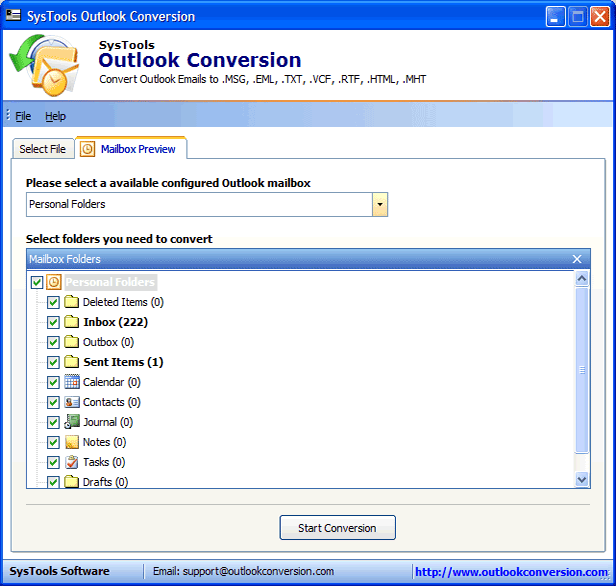
Step 7
- After selecting Mailbox folders from Outlook click on Start Conversion button and the software will ask location to restore converter files:
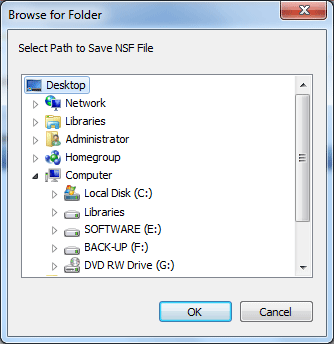
Step 8
Then Outlook conversion software will exhibit Convert Outlook Mailbox window to select saving file formats:
- Save as EML file formats that can be employ to import MS-Outlook emails to Thunderbird and Outlook Express.
- Save as MSG file formats that can be employ for forensic mail archiving.
- Save as vCard file formats that can be employ to import contacts of Outlook to Lotus Notes address book.
- Save as RTF file formats that can be employ to read email of Outlook in rich text formats.
- Save as TXT file format that can be employ for saving emails of Outlook for indexing or archival purpose.
- Save as HTML file format that can be employ to read and save emails of Outlook in HTML page.
- Save as MFT file format to read and save messages of Outlook in Mine HTML format.
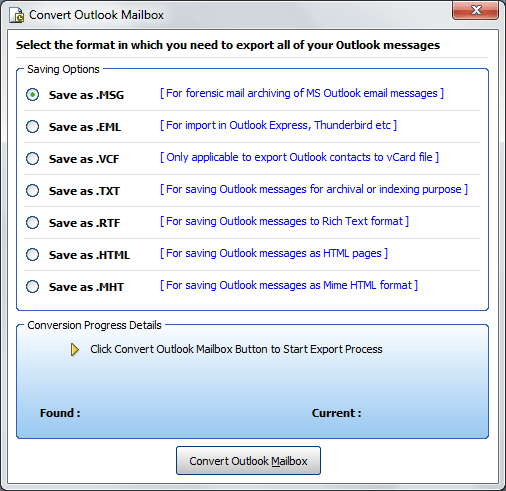
Step 9
- Select one on the desired file format to move Outlook PST archives and after that click on convert Outlook mailbox button
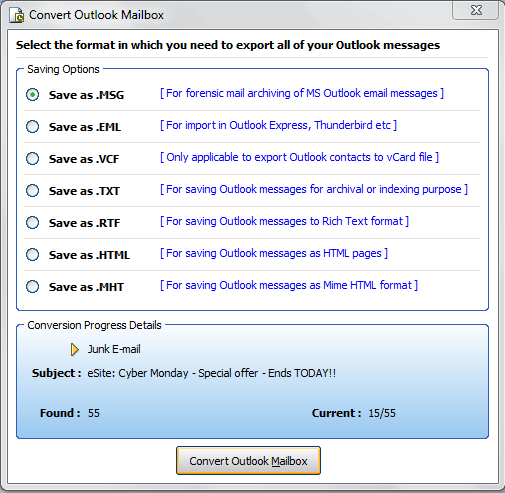
Step 10
- Now software will display a message that shows a location of converted file